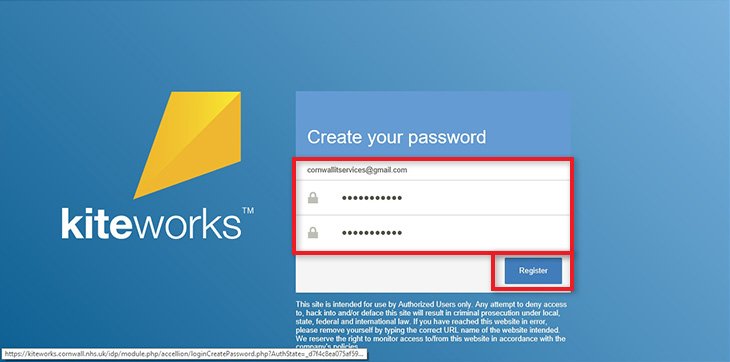On this page
How to access Kiteworks files if you’re not a Cornwall NHS member of staff.
- If a member of Cornwall NHS staff has shared their Kiteworks files with you then you will need to create a Kiteworks account to access those files. You will receive an email from the staff member informing that you have been given secure access to files and inviting you to create an account. If you’ve not used Kiteworks before then you can create your account by clicking the “DOWNLOAD” button found at the bottom of your invitation email.
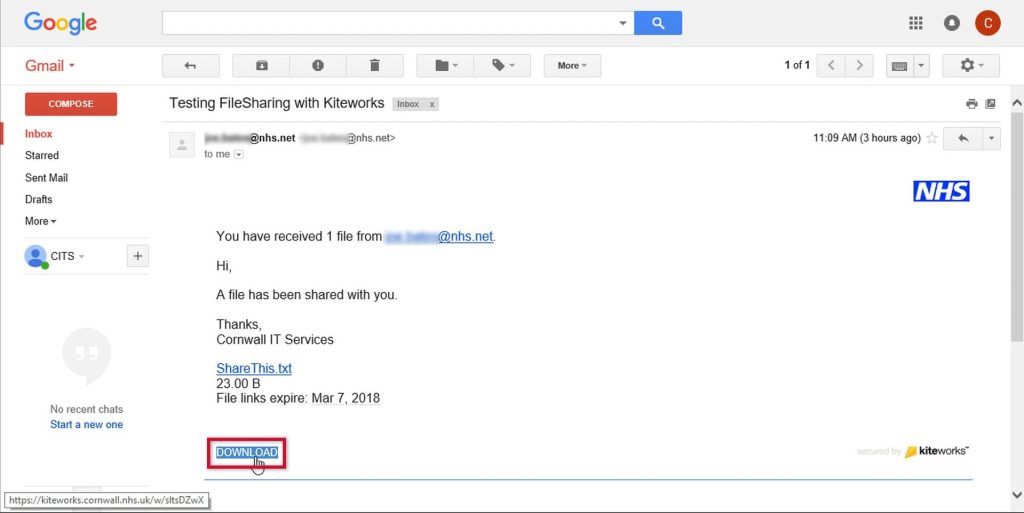
- You will be taken to the Cornwall NHS Kiteworks website where you will be prompted to enter your email address”. You will need to use the email address of the account that received the invitation. Click Next.
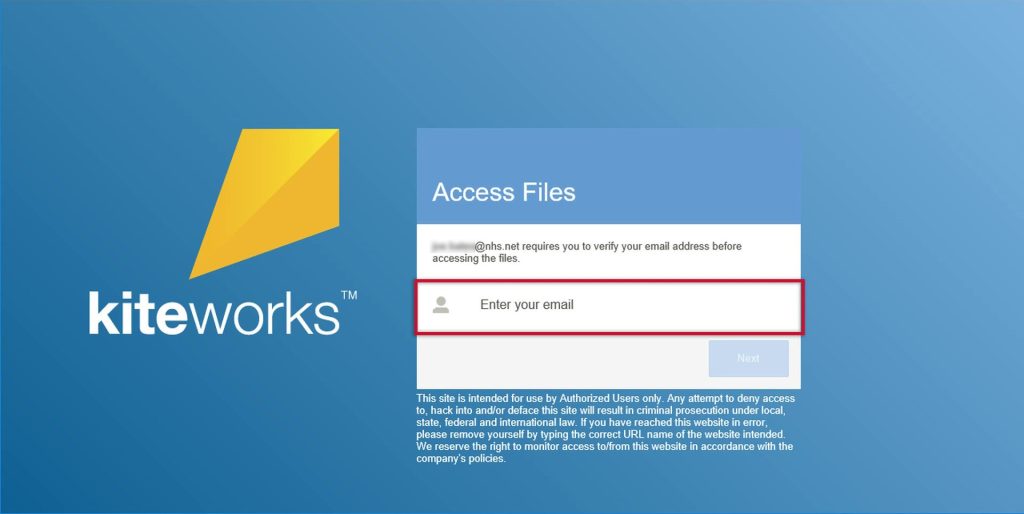
- You will now be prompted to create a password for your new Kiteworks account.
Please note: The password must contain at least 8 characters, at least 1 number and at least one upper-case character.
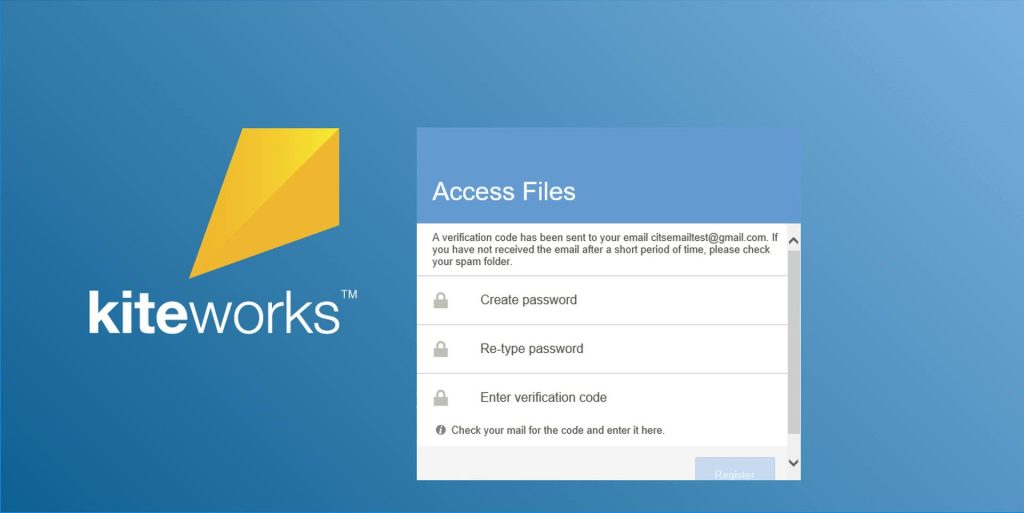
- A verification code is also required to enable your access to Kiteworks. The verification code will be sent to your email account.
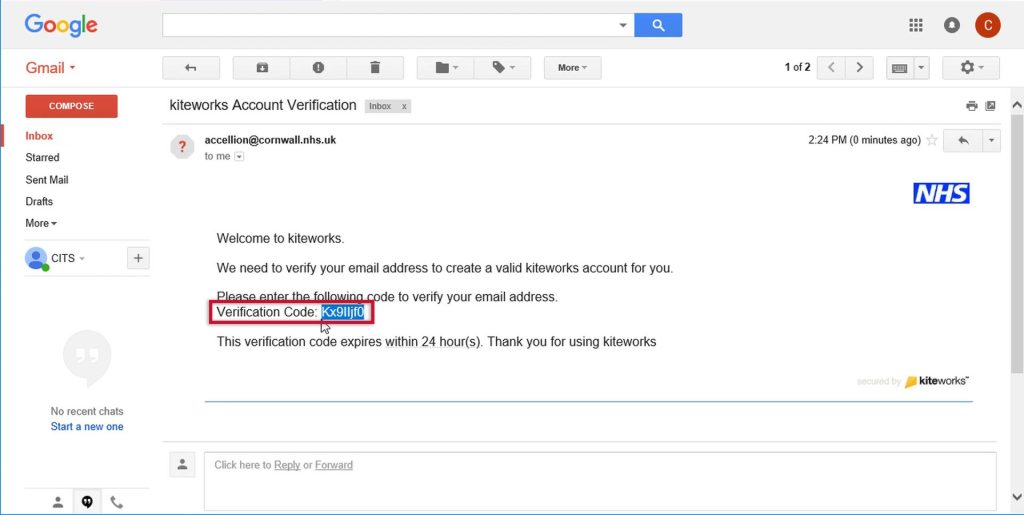
- Copy the verification code from your email and paste or type it into the Verification Cod
- Click “Register” and you’ll be logged into Kiteworks where the shared files will be available to download.
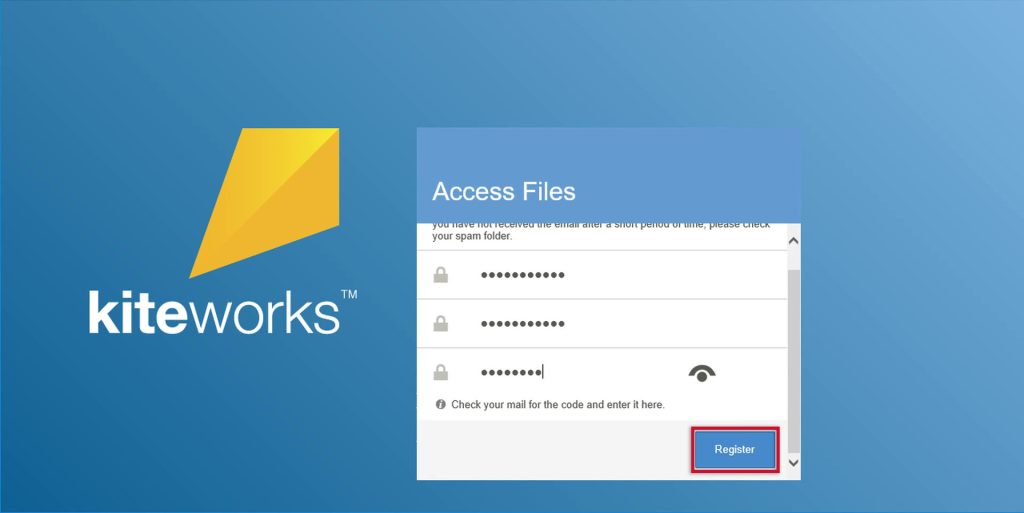
Resetting your password
- If you’ve used Kiteworks previously and have forgotten your password, you can reset it by clicking the “Need help signing in?” link at the bottom of the login page.
Please note: If you use this link and the account hasn’t been used previously then it will result in errors.
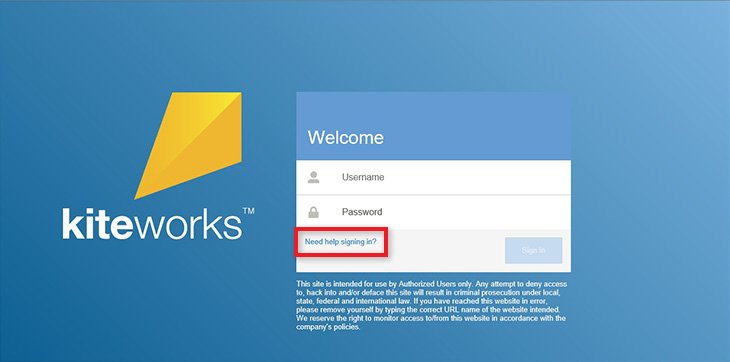
- You will be asked to submit the email address you used to create the account (the email address the original invitation was sent to).
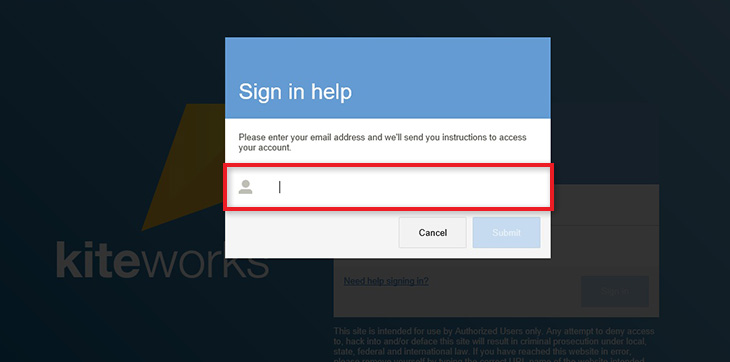
- An email will be sent with a link to reset your password. Click the “Reset Password” link at the bottom of the email.
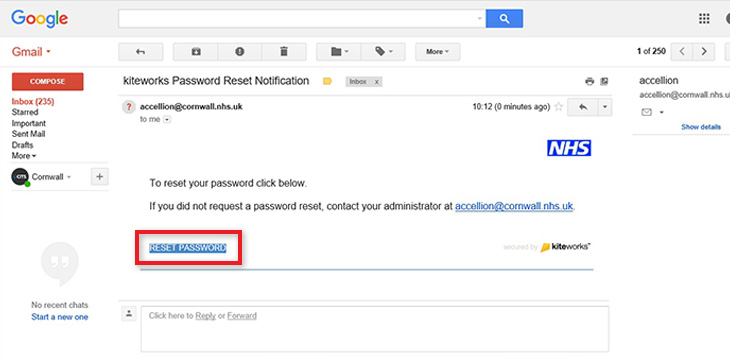
- Enter a new password in the “Create your password” page and click “Register”. Remember your password will need to contain at least 8 characters, at least 1 number and at least one upper-case character.